Search What You See with the Google Lens App
Here's our introduction to this awesome image recognition app
With GOOGLE LENS APP you can search using your CAMERA or an IMAGE, no need to type! Available on both Android and IOS. Take a look below to see how to install and use Google Lens.
It is totally AWESOME and worth giving a try!
Perhaps you have a photo of a painting but no idea who the artist is? Or, you have a screenshot of one of your favourite celebrities in a fabulous outfit – where did she get that dress? Or you come across a piece of stylish furniture that you would really like for your new design scheme at home…
You can find the answers to all these dilemmas by using GOOGLE LENS, an APP for your SMARTPHONE. This blog article will teach you how to use Google Lens, how to search with an image instead of words.
Visual search is a game changer and will save an immense amount of time. It was created in 2017 but has evolved since then. It is used frequently in the US but less in the UK, perhaps that is down to a lot of people not being familiar with it.
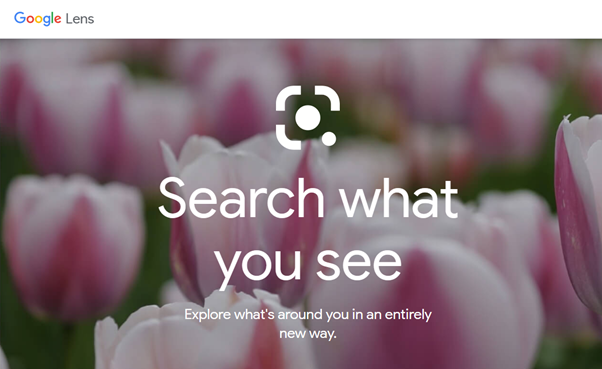
Firstly, you will need to download the Google App from either Apple Store or Google Play.
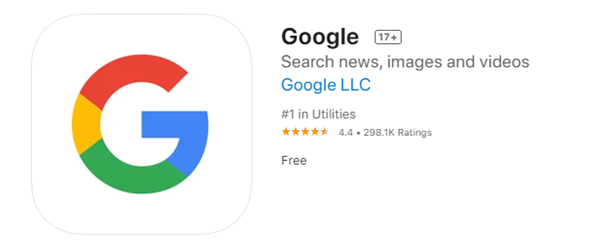
Click HERE for direct link to the Apple Store.
Click HERE for direct link to Google Play.
Google Lens is already available in the Camera app of selected Android devices. For the purpose of this blog we will be focusing on the Google App.
Google Lens lets you search using a photo, your camera or almost any image, Lens helps you discover visually similar images and related content, gathering results from all over the internet.
So let’s get started… Once the App is installed on your phone, you’re ready to begin. If you are using an Apple iPhone, then open your Google App. You will see in the search bar, to the right, the Google lens icon (see image below).
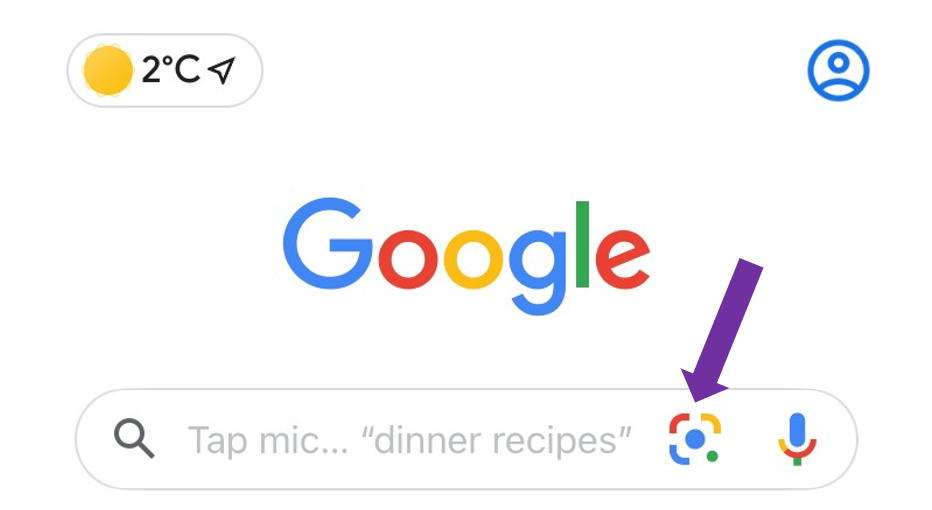
Click on the Google Lens icon to access the App. You will need to allow Google access to your photos/camera.
If you are using a Google Smart phone then the Google Lens Icon will be available in your Camera App, Photos or in Google Assistance automatically.
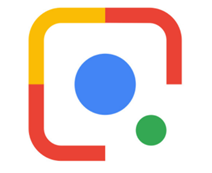
When you open the app, it is in SEARCH MODE. At this point you can position your phone over any item and click SEARCH (see image). Try it! Immediately, Google searches your image and creates a list of results and images of either the exact item or similar.
The blue circle emphasises a specific item within the image. If there is more than one item in the photo, you will notice there are other white circles too. Click on the circle to exclusively select the item you wish to search for, the circle will turn blue.
To exit out of the current screen, press the < or X top left.
In the search screen, you will notice a little image icon, bottom left. This allows you to access images on your phone, perhaps you have a photo of a building but do not know the name or any details about it. If you select the image, Google will perform a search based on your photo.
Returning to the search screen you will notice that there are various menu options at the bottom of the screen that you can scroll through left to right which include the following:
Let’s take a look at the menu options:
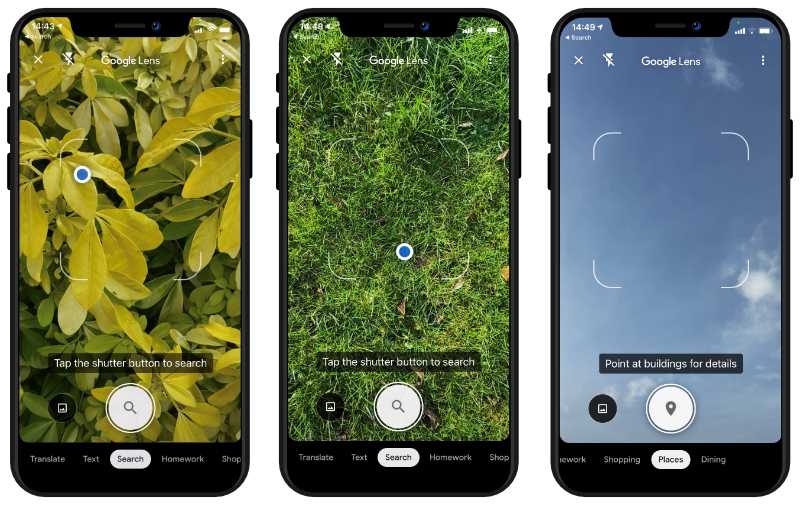
- TRANSLATE, we love this option. You may find yourself in a foreign country and wish to know what a particular road sign says. Just simply position your phone in front of the sign while in the Google Lens App and Google will immediately translate that sign for you. Try it out, if you have a foreign language text book, position your phone over a page and let Google translate the information.

- TEXT, take a photo or position camera over some text (even handwritten). Google Lens can read this text to you by clicking LISTEN. This is an absolutely great feature for people who may have visual impairment. You can also use the SELECT ALL feature which allows you to COPY the text and then choose whether to paste it into an email or a document.
- SEARCH, we have already covered above.
- HOMEWORK, this one is useful for parents who may be home schooling at the moment. Take a photo of a homework question, such as ‘What is Precipitation?’ and Google Lens will automatically search and bring back the answers to this question.
- SHOPPING, take a photo of products or barcodes, and Google Lens will return information on that product and where to purchase, remember you may have to select the blue dot to be specific.
- PLACES, in order for this to work, you need to allow Google access to your location in settings, take a photo of a building/landmark and Google Lens will return information about that building.
- DINING, take a photo of food or a menu item. Not entirely sure why you would want to do this, perhaps to find out the ingredients of a particular food item. I tried it, and pointed to Chips on the menu, and it returned the 1977 Chips TV Drama! It’s not always 100% accurate. Feel free to get in touch if you have found a way in which this comes in handy.
Another Google Lens search function we think is cool, is when you are at an airport bookshop and want to purchase a book for a long flight. Simply focus Google Lens on your book choice and it will immediately come up with some book reviews.
Another useful function is if you have been given a business card, then you can use Google Lens to pick up the direct information from that business card and store it on your phone, and then instantly email or check out their website!
Overall, Rokit Media really likes Google Lens, it highlights to us that it is even more important to label photographs and images on your website. When considering web design or web development in the future, visual search/augmented reality (AR) are important to think about especially if you have an ecommerce website.
Rokit Media is a modern web design agency based in Bishop's Stortford. We design modern bespoke websites, get in touch if you would like a new ecommerce website.
Let us know, if you have found any other cool ways to use Google Lens.
Thank you for reading.
Team Rokit
More News from the Blog
See All News Articles Here
-Rokit Media
Posted: 17 February, 2021